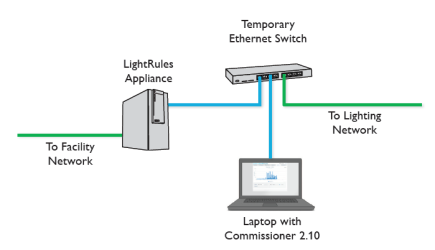Lighting Gateway Operations
This section applies to the Discover, Sync Map, Verify Map, Auto Daylight Harvesting Calibration, and Update Firmware operations when performed via a lighting gateway.
You can also assign a lighting network to a gateway - Commissioner discovers gateways and lists the serial numbers. You can then assign a name and network for each gateway.
Note: To perform lighting gateway operations, you will need an Ethernet switch that you can temporarily connect to the lighting network. The Ethernet switch does not need to be a PoE (Power over Ethernet) model.
To perform lighting gateway operations, the following conditions must be true:
- Fixtures are installed and powered on
- You have verified that the installation sticker map accurately reflects all fixture locations
- The map file on your laptop is up-to-date
- The LightRules network equipment is installed, and:
- the lighting gateways are powered on
- Cat-5 Ethernet cables are installed, tested, and connected to the lighting gateways
- The LightRules Appliance (LRA) is set up correctly and ready to receive a map file:
- You are logged in with admin privileges
- The Ethernet cable from the lighting network is connected to the port on the LRA labeled "lighting network"
- You have an Ethernet switch powered on with no cables connected to it
- You have two Ethernet patch cords
Note: You need LightRules software to perform these steps.
- On your laptop, disable wireless networking
- Pause the LightRules Appliance:
- In LightRules, select Administration > Shutdown > Stop Network. - or -
- In Commissioner, select File > Connect to LightRules > Pause LightRules > [Select duration] > OK.
- Disconnect the lighting network Ethernet cable from the LRA and plug it into the Ethernet switch
- Connect an Ethernet patch cord from the port on the LRA labeled "lighting network" to the Ethernet switch
- Connect your laptop to the Ethernet switch with an Ethernet patch cord
- In Commissioner, perform one or more Lighting Gateway operations (Discover, Sync, Verify, and/or Auto Daylight Harvesting Calibration)
- Transfer the updated map file from your laptop to the LRA
- Disconnect your laptop from the Ethernet switch
- Disconnect the LRA from the Ethernet switch
- Disconnect the lighting network Ethernet cable from the Ethernet switch and plug it back into the port on the LRA labeled "lighting network"
- IMPORTANT: Select File > Connect to LightRules > Resume LightRules or open LightRules and select Administration > Shutdown > Restart Network.
- On your laptop, re-enable wireless networking